How To Automatically Extract Emails From Text Into Zapier
Dec 31, 2023
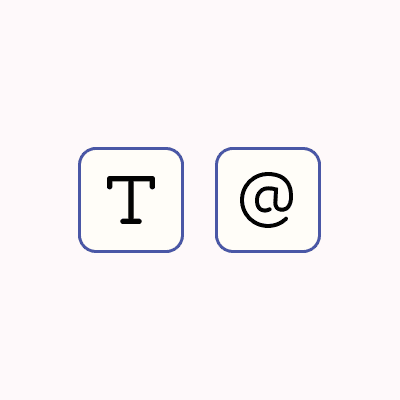
The manual process of extracting emails from text is a tedious and time-consuming endeavor that often involves going through the information, identifying the emails, and saving them somewhere. It’s a repetitive process and unproductive use of time.
In this guide, we will learn how to use the Tuulio integration within Zapier to automatically extract email addresses from text. This will allow us to incorporate additional actions into our automation workflows, such as saving the extracted emails into our CRM or sending direct emails.
Extracting all emails is easy with Tuulio's automated email extraction action. Configuring it in Zapier requires just a few clicks. Get work done with automation and no code.
Before you begin
Tuulio automation actions are intended to work with Zapier, because you can easily integrate with over 6000+ apps to create automation workflows.
For this tutorial, you will need to connect Tuulio to Zapier and then open the Zap editor.
If you haven't already, do it now with just a few clicks.
Step 1: Add email extraction action
It's time to add an email extraction action to your Zap. Click the + symbol below your trigger to add a new step.
In the search field, type Tuulio.
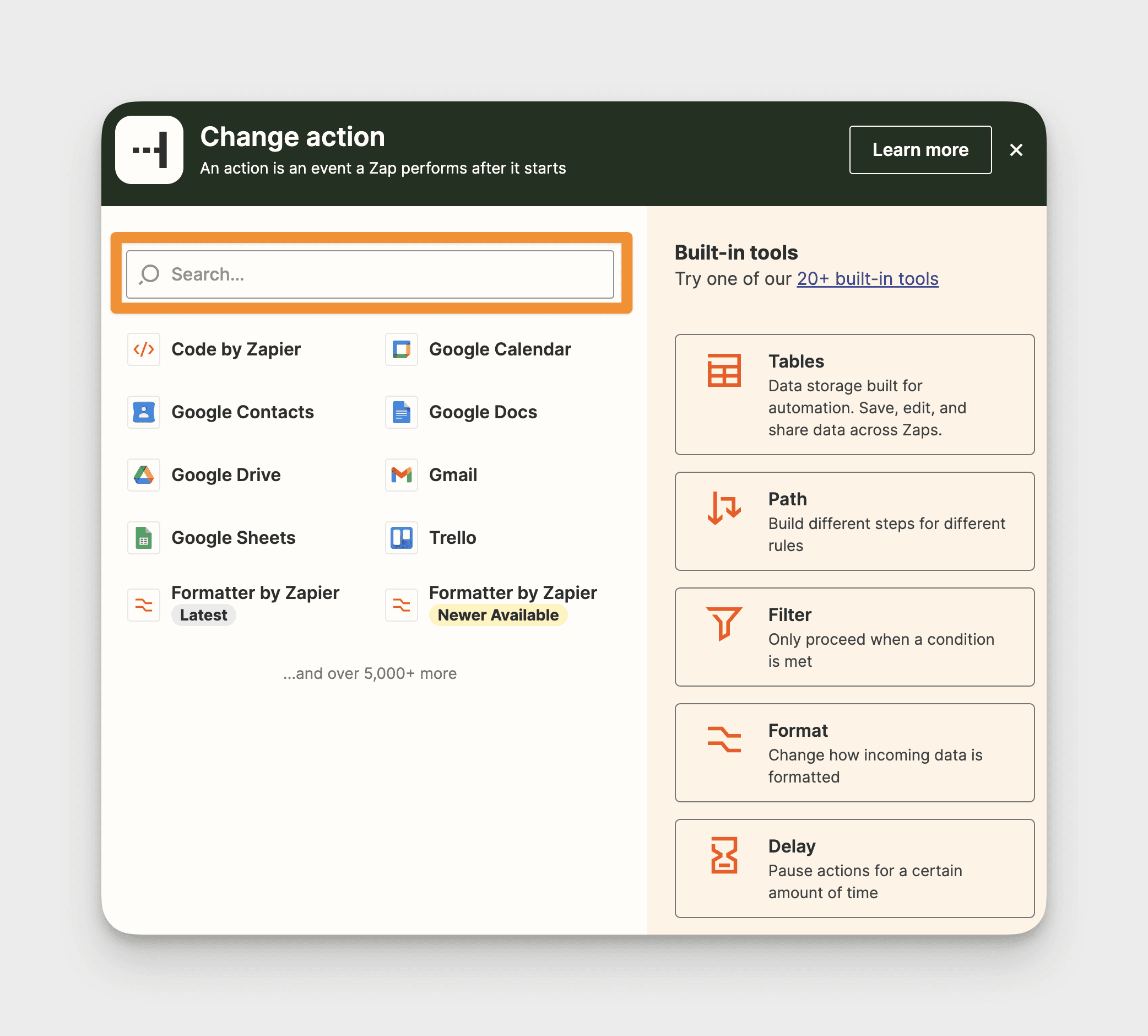
Click inside the Action Event field to see the available options. Select Text Extract Emails.
Then click Continue.
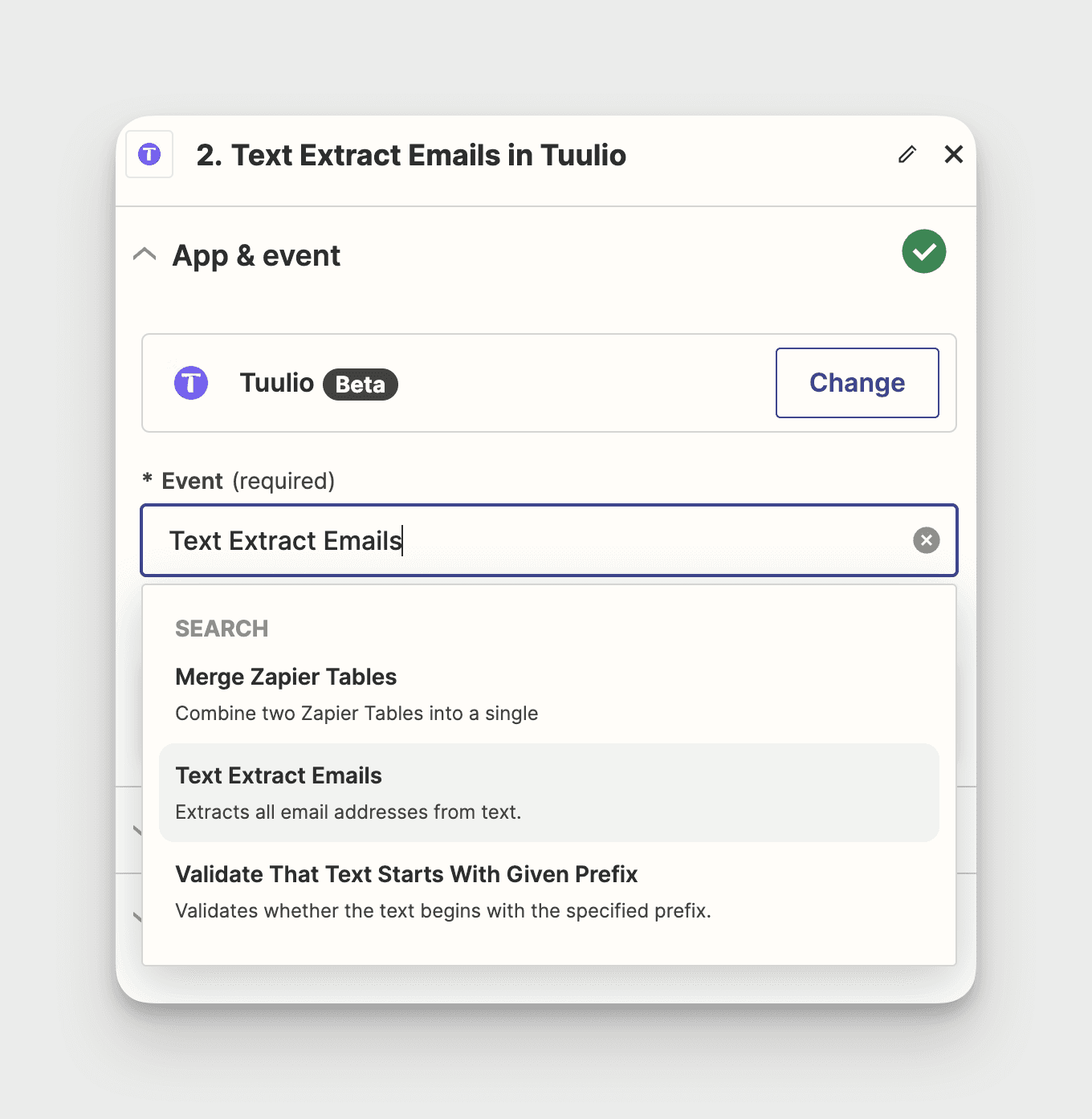
Step 2: Map your field
Now select where you want to extract your emails from.
Click inside the Input field which is Text. Then select the desired text field from the dropdown menu to extract the emails.
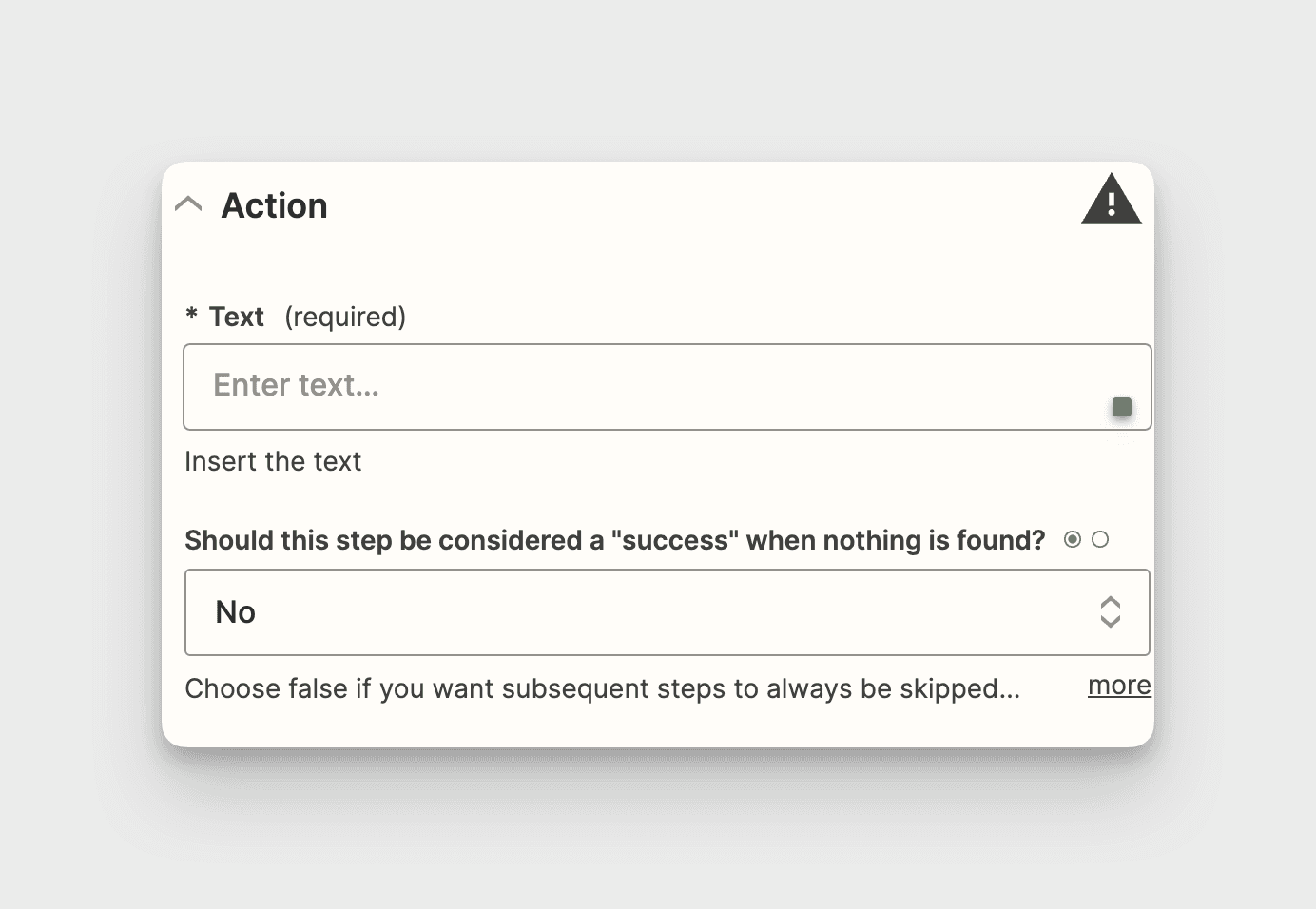
Click Continue.
Step 3: Test action
After you've set the email extraction action, it’s time to test it.
When you click Test, Zapier will test your Zap by performing the action, according to how you've mapped your fields in your action step.
A successful test will show the emails extracted from the action.
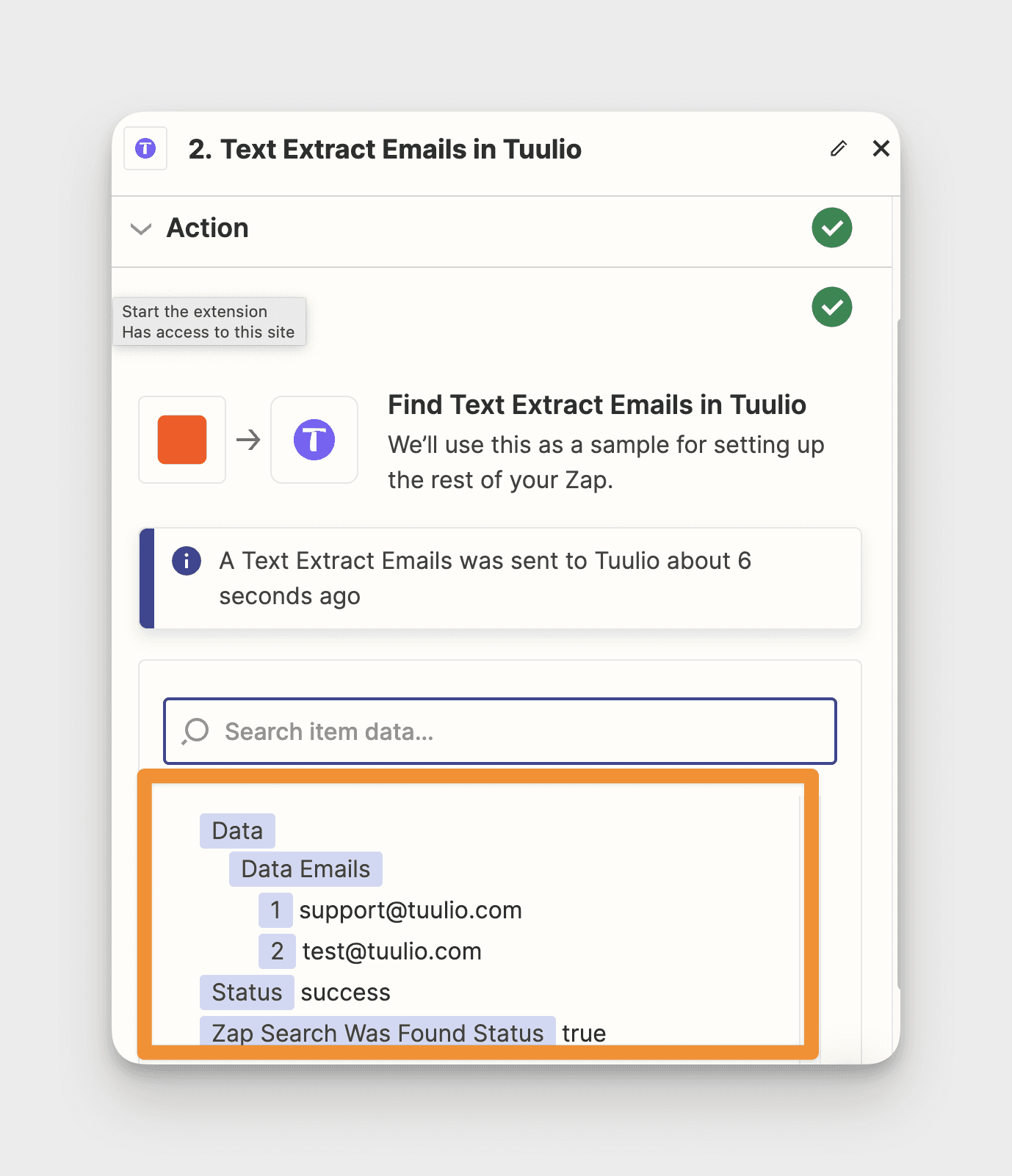
Further use
We're almost there! We can save those emails as a final step. We're going to use Zapier Tables. Click the + to add your next action step. Search for and select your action app and action event. We're going to select Zapier Tables for our action app and Create Record for our action event.
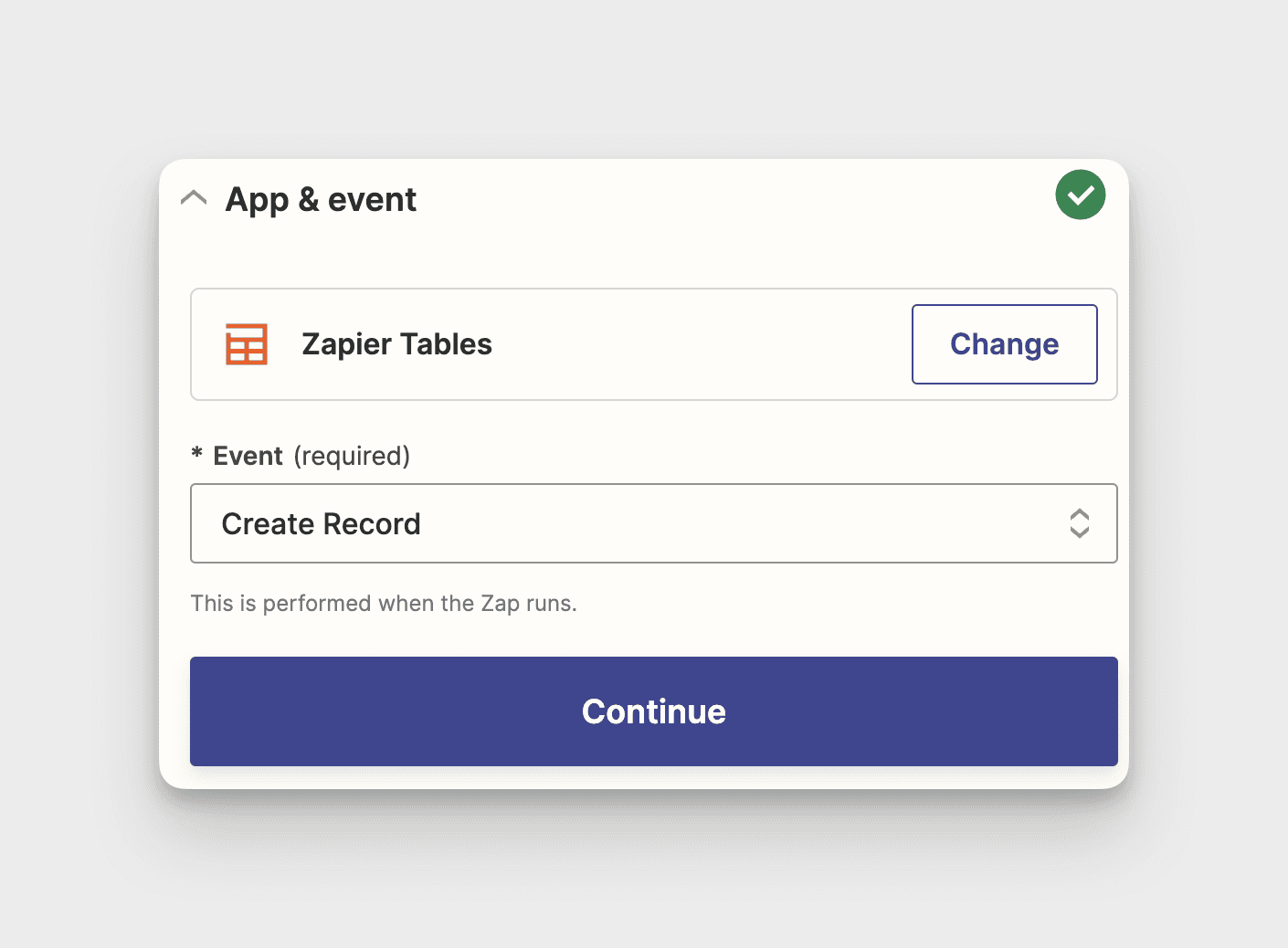
Then click Continue.
You will then be asked to select a table where your emails will be saved.
Capture data from your apps automatically
Tuulio eliminates manual copy and paste. It extracts information from your text and helps you use it in other apps. It can copy emails, numbers, website links, and more automatically.